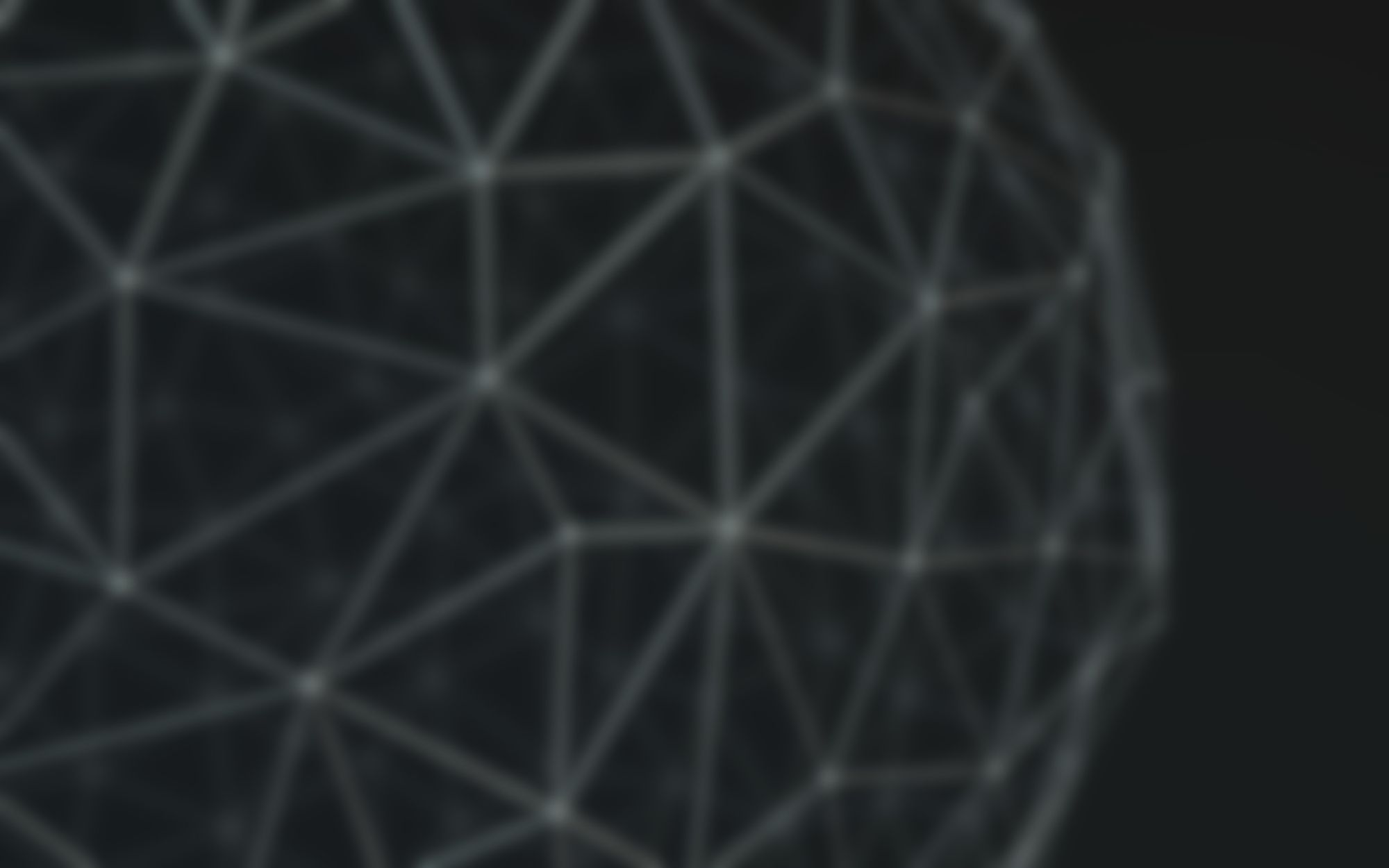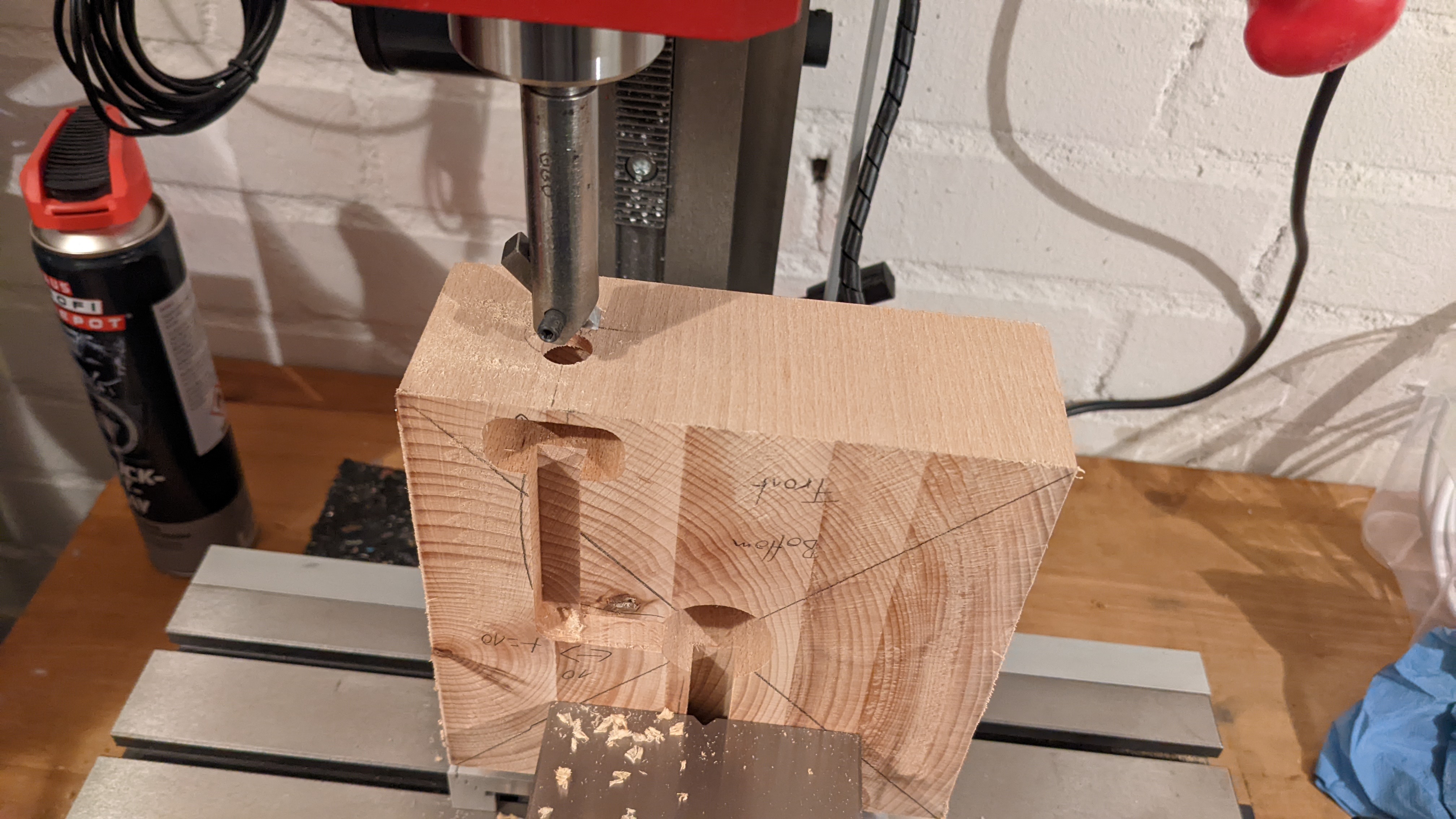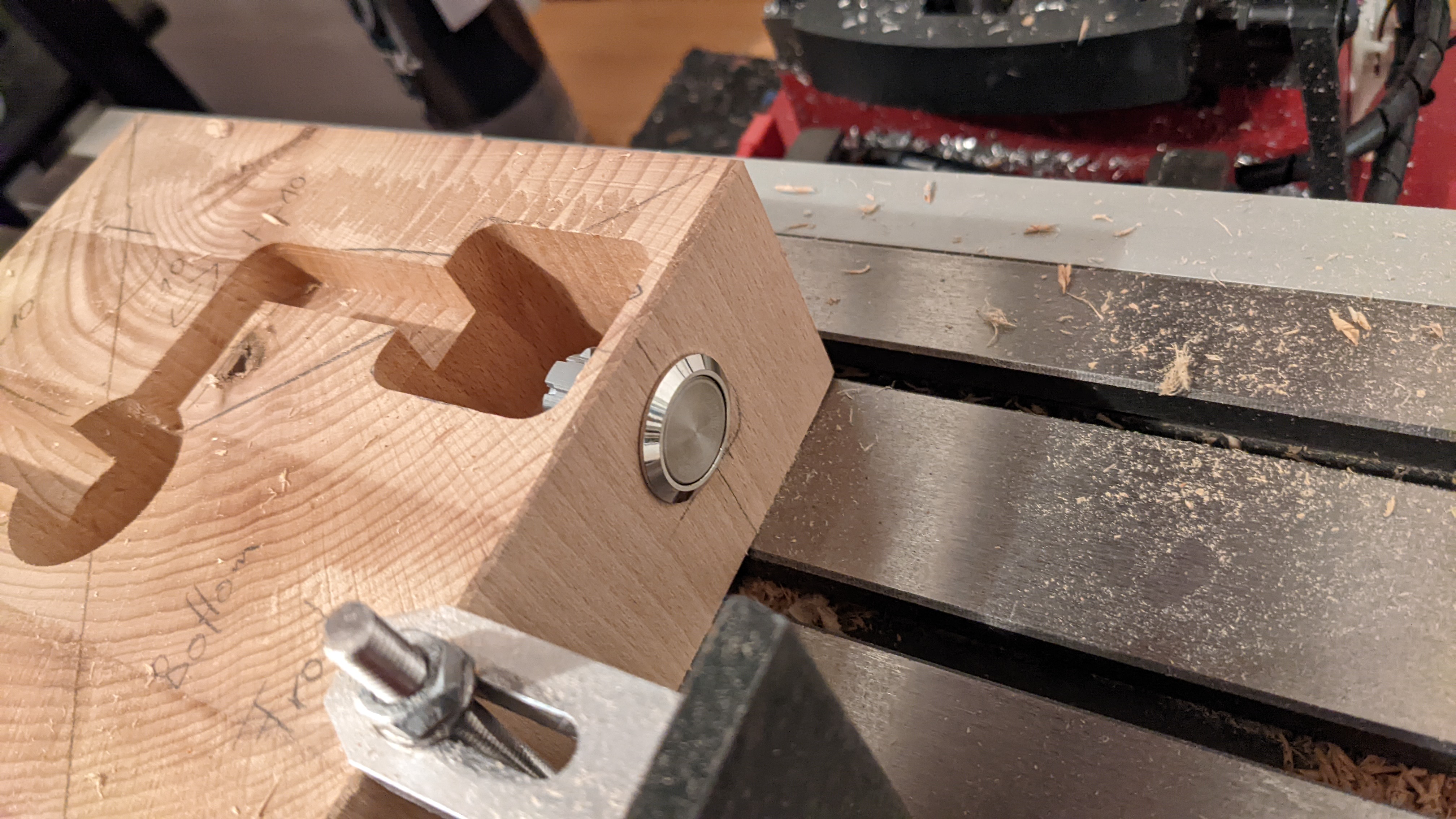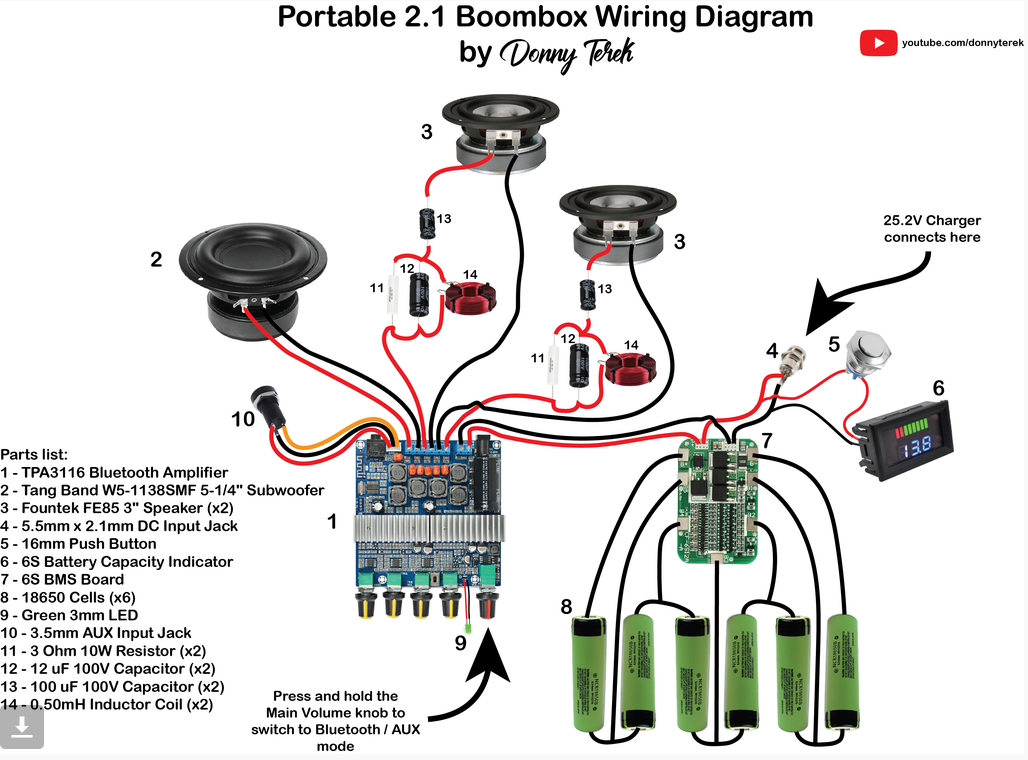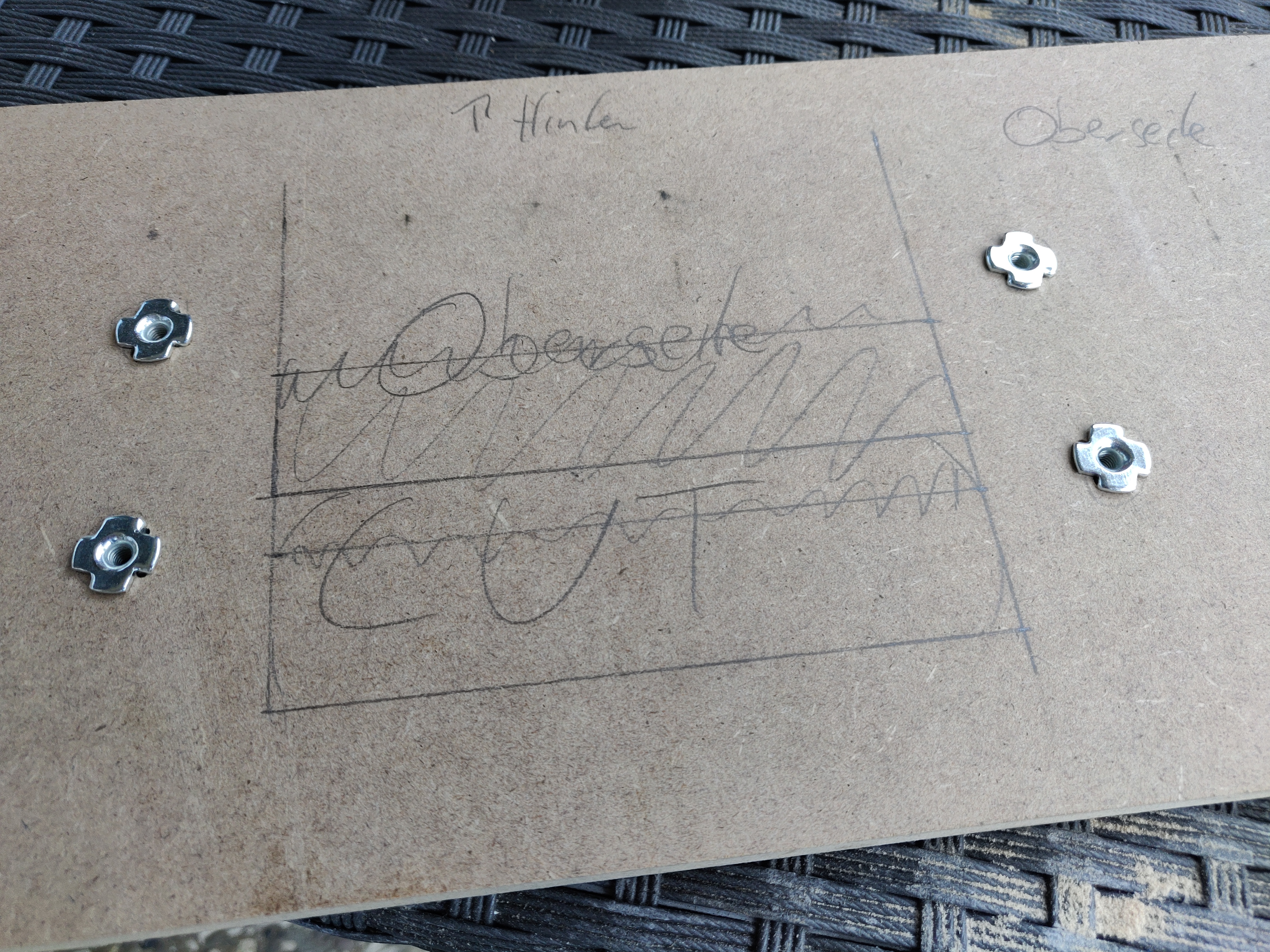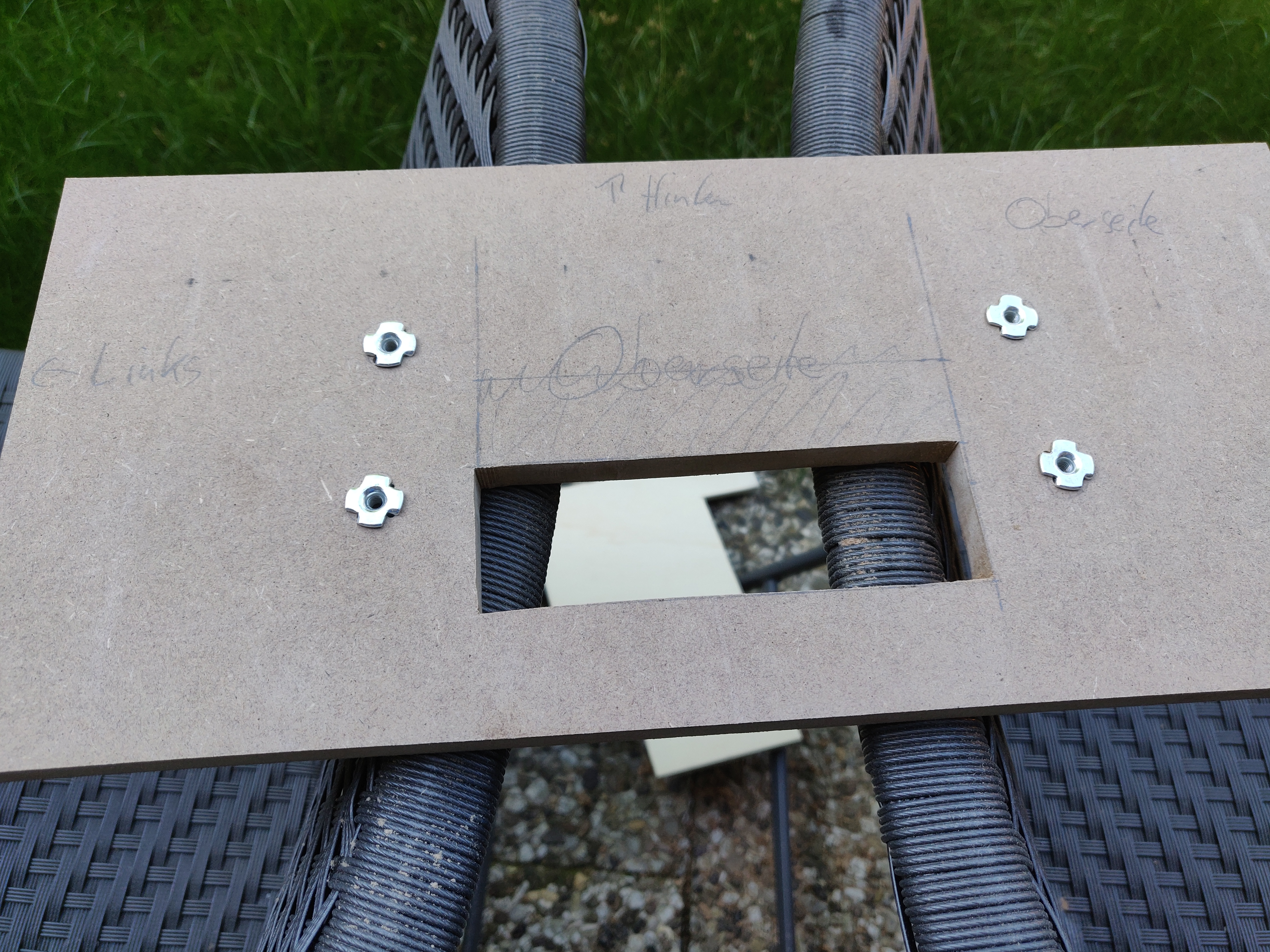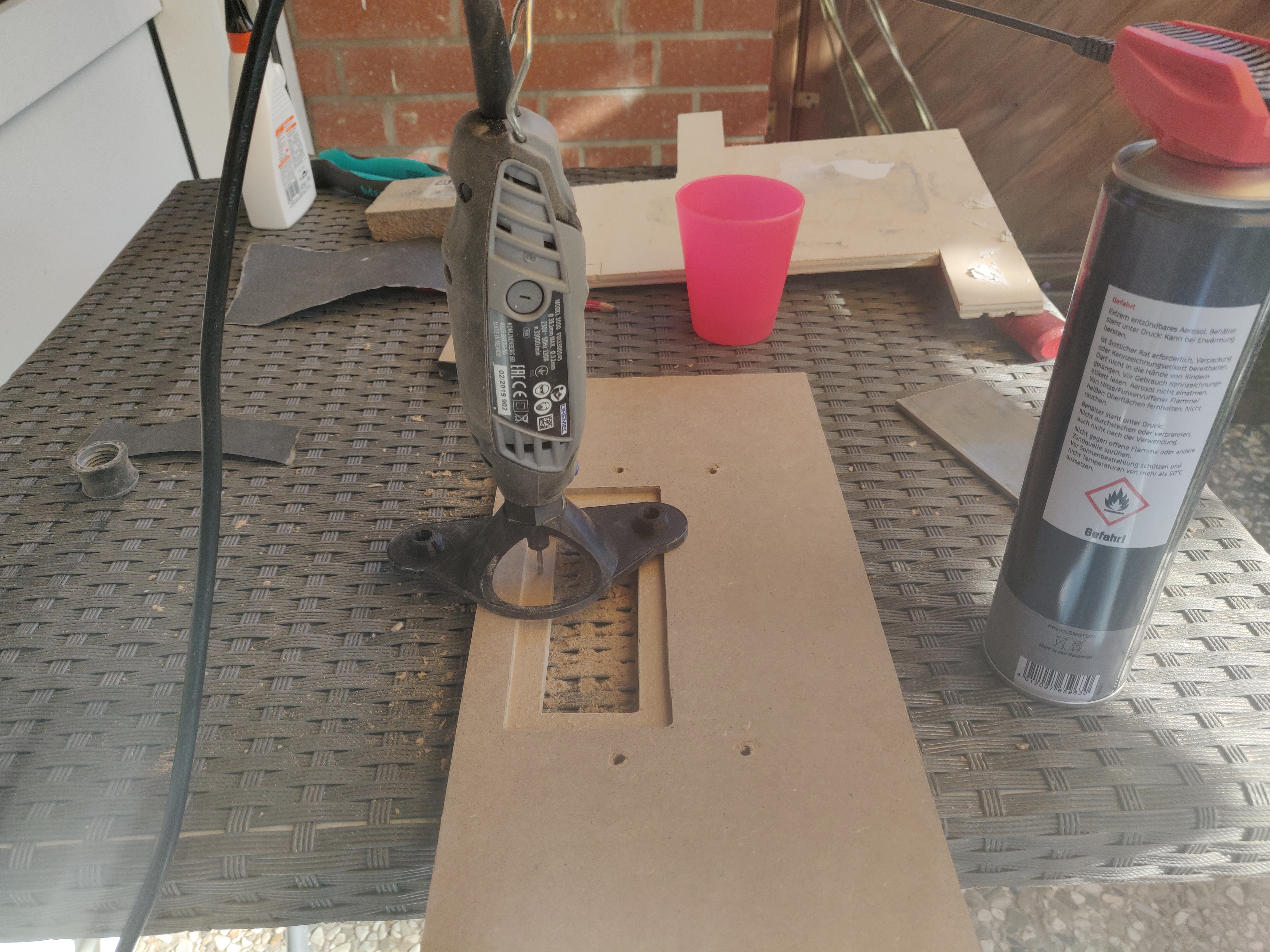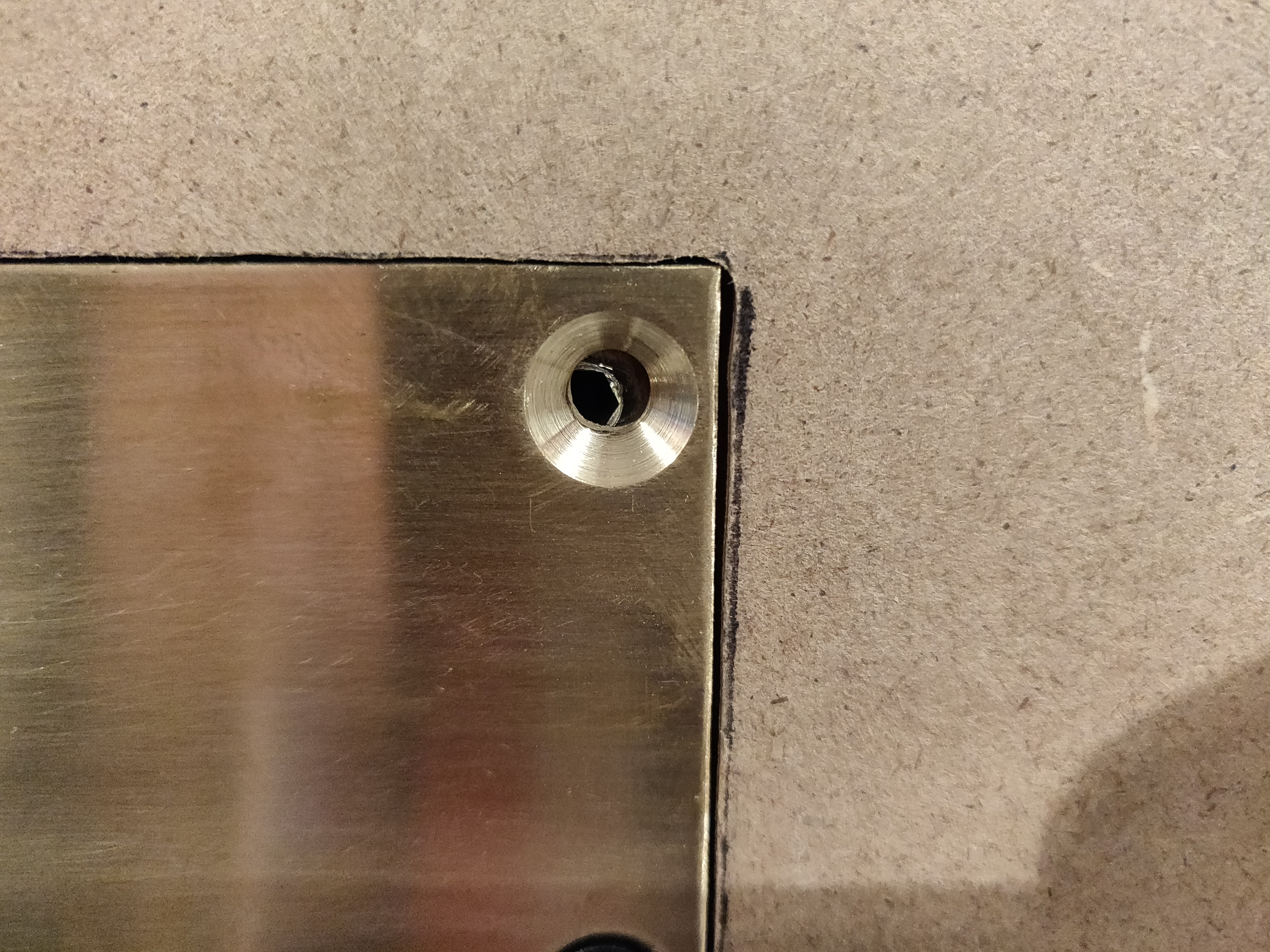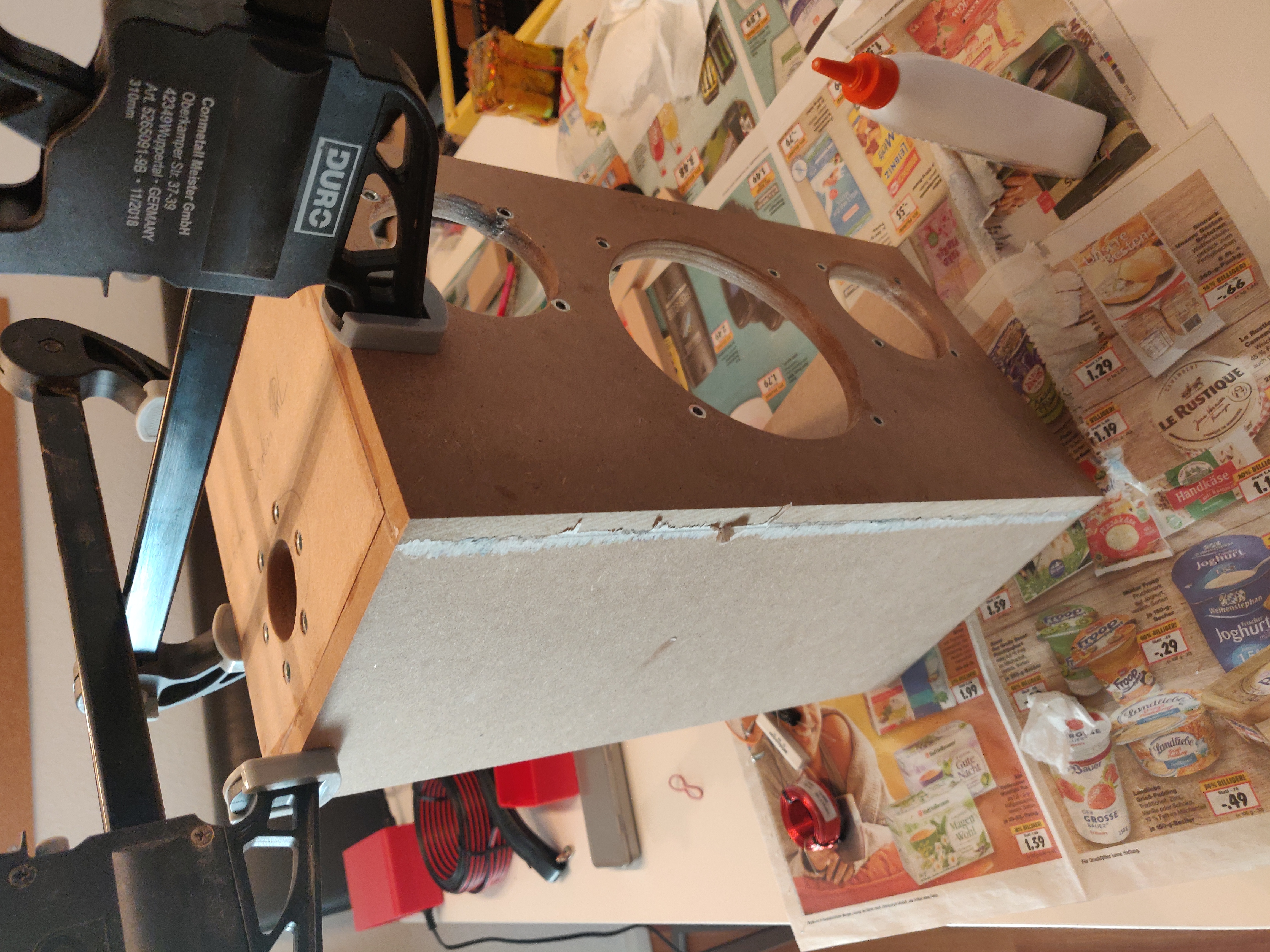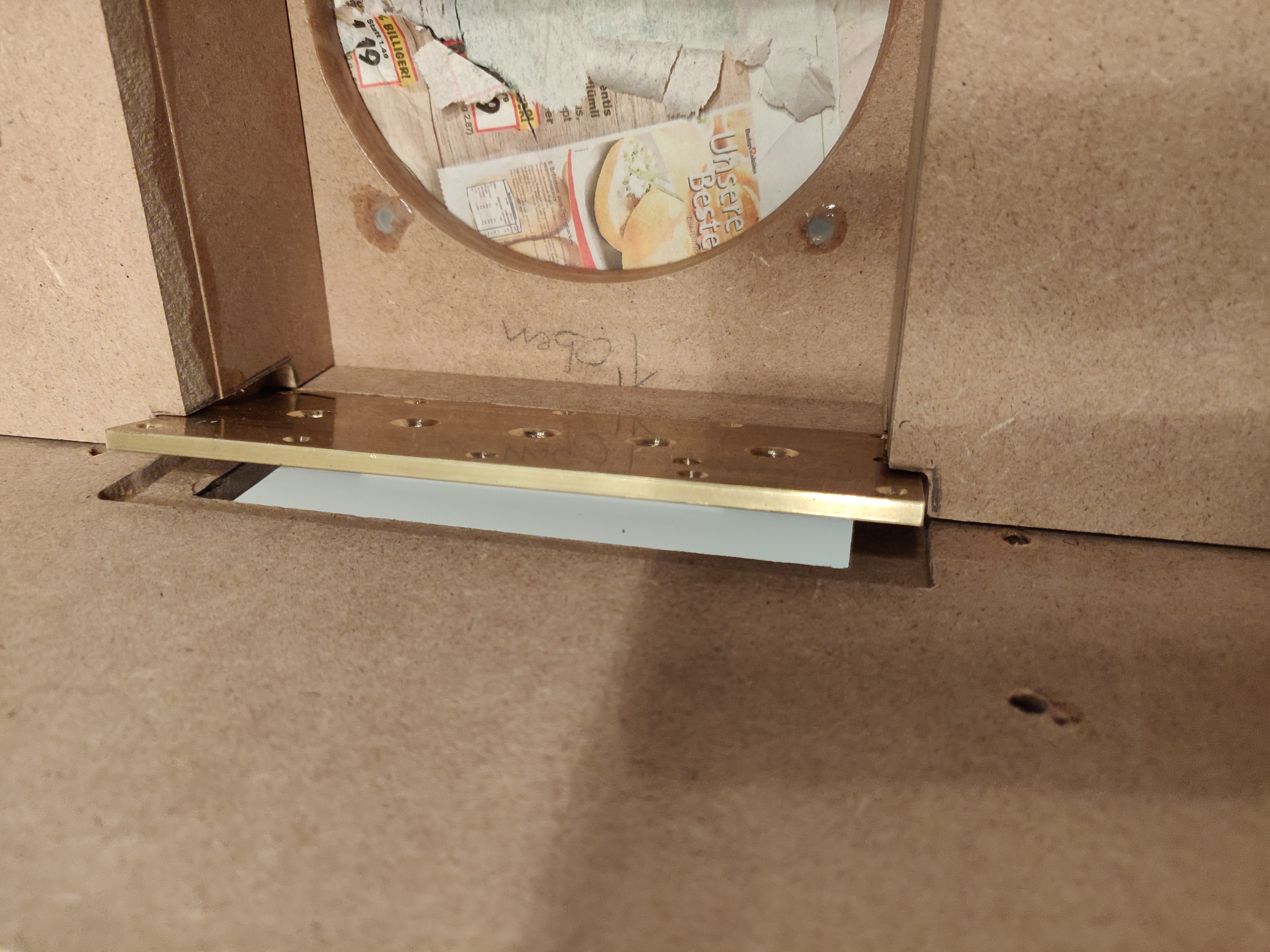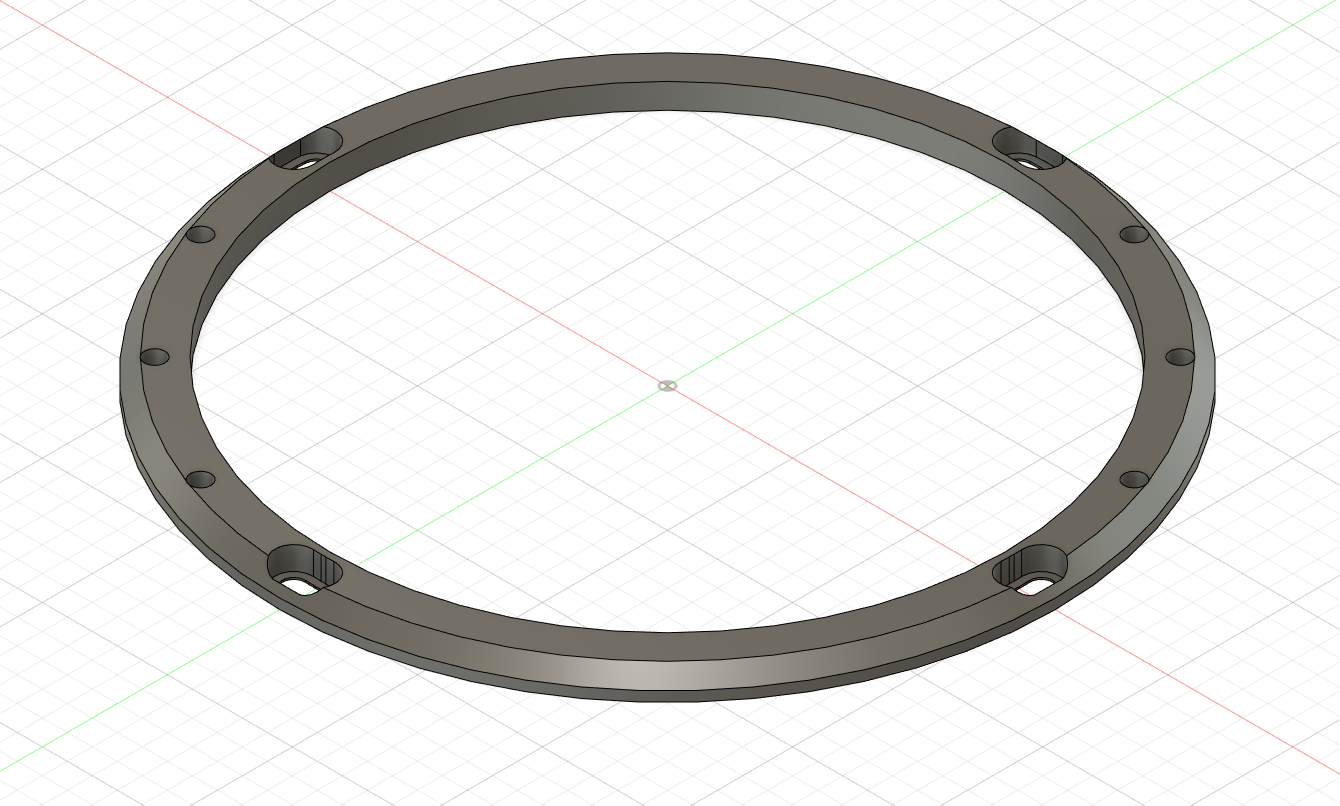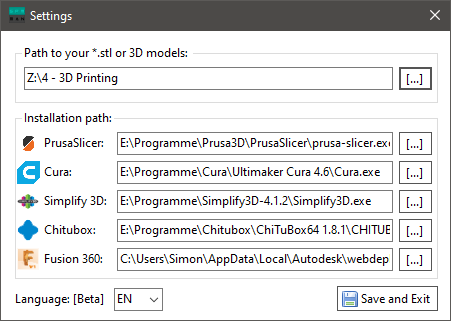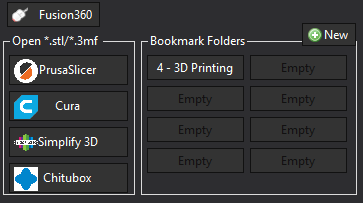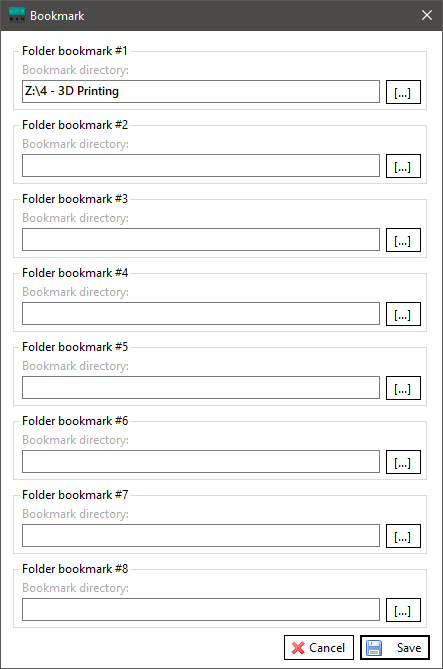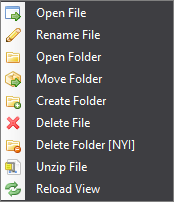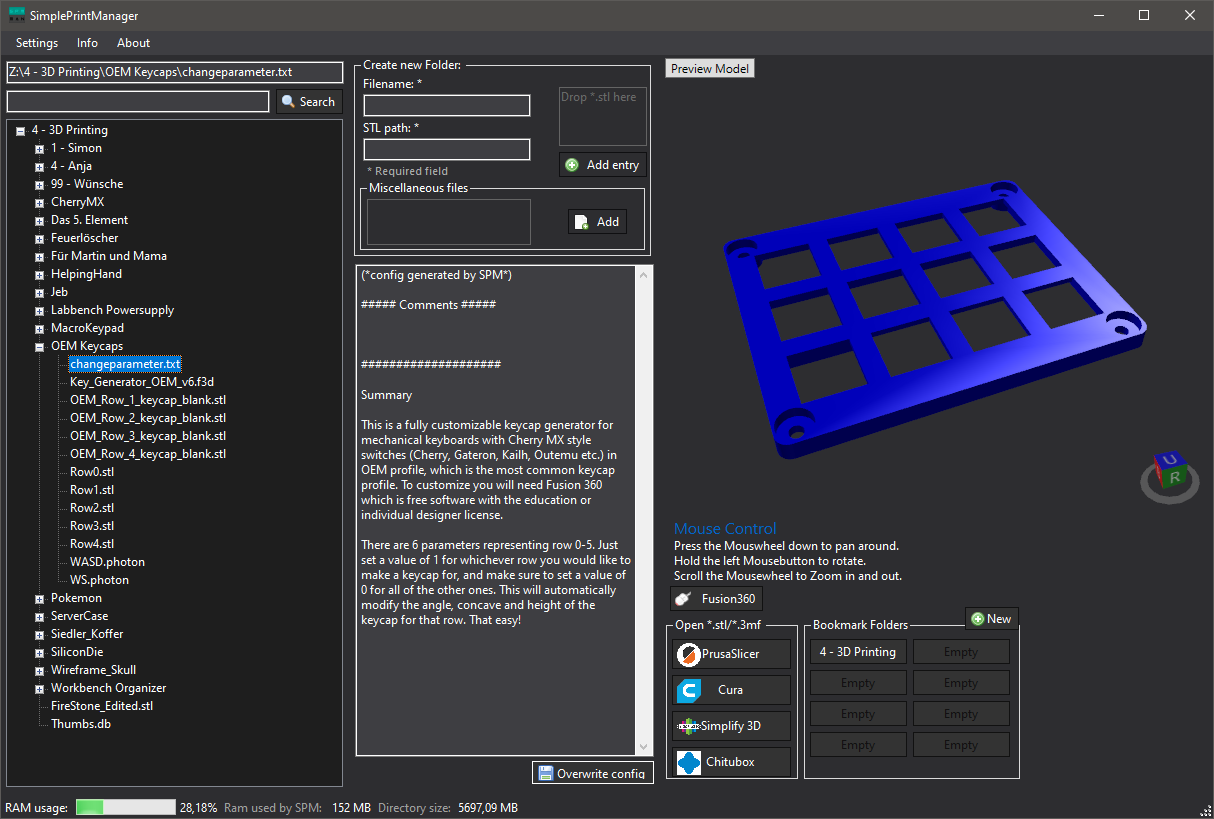A new month, a new small restauration
The old part
I got my hands on this old “Röhm” three-jaw chuck for free. But it was in a really bad shape. The internal scroll plate was gunked up to a point where it was impossible to turn it.
Time to disassemble
Firsts step was the removal of the back cover plate.
Each pinion has a small stud bolt which helds it in place. Easily for me, they could be unscrewed without any problems.
The removal of each pinion was not as easy. I had to break out the hammer and some piece of delron to gently tap them out of the body. The interior is not as dirty as I thought.
The cleaning
All the parts where cleaned with generic brake cleaner and Loctite SF 7063.
I left them to soak for some minutes and got to work scrubbing all the parts with some coarse scotch brite.
While waiting for the parts to dry I went ahead and greased the scroll plate and the pinions with “chuck grease”.
Before assembling the chuck, I reworked the cover plate screws with some light filing and whetstones.
The new part
The restored chuck still looks a bit worn and old but works as a new one.